In previous blog post we started NSX-T implementation by deploying first NSX-T Manager. Before deploying other two NSX-T Managers we need to add a Compute Manager. As it defines by VMware, “A Compute Manager is an application that manage resources such as hosts and VMs. One example is vCenter Server”. We do this because other NSX-T Managers will be deployed through Web UI and with help of vCenter Server. We can add up to 16 vCenter Servers in a NSX-T Management cluster.
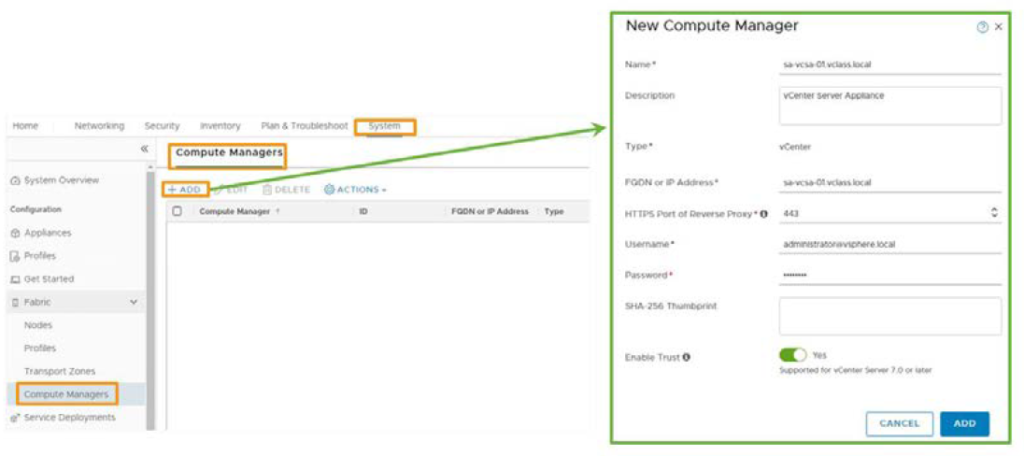
To add compute manager in NSX-T, It is recommended to create a service account and customized vSphere Role instead of using NSX-T default admin account. The reason behind defining a specific role is because of security reasons. As you can see in the below screen shot I created a vSphere Role call “NSX-T Compute Manager” with the required privileges. I use this Role to assign permission to the service account on vCenter Server.
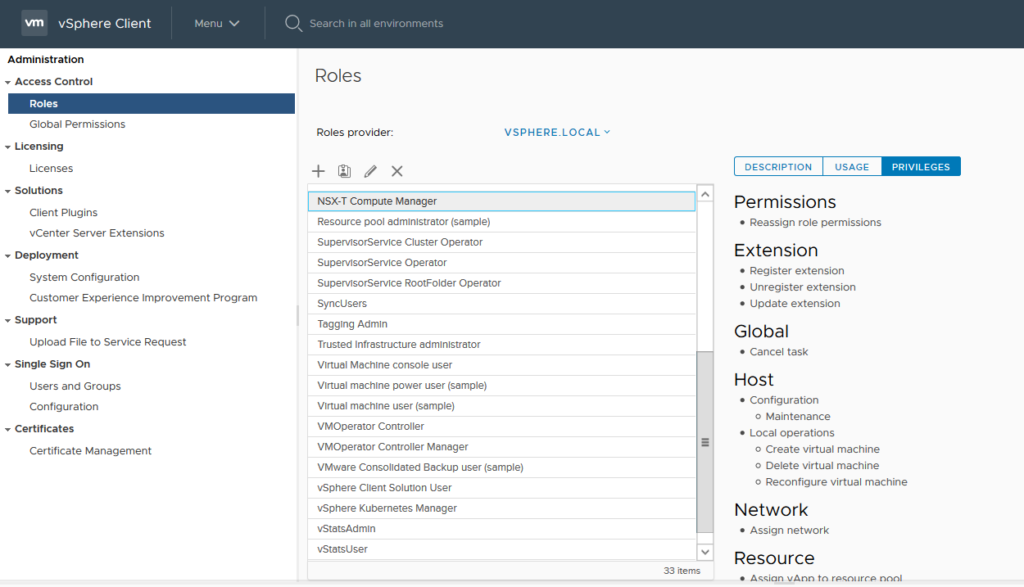
To assign permission to the Service Account on vCenter in vSphere Client select vCenter Server , on Permission tab click on Add button. On Add Permission page choose Active Directory domain that service account has been created. Then search service account name and choose the Role that we created in last step and make sure to mark Propagate to children option.
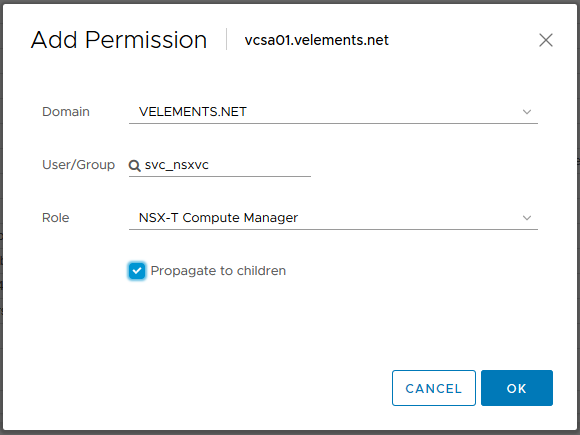
Now login to NSX-T Manager Web UI and select System then on left panel choose Fabric and Compute Managers. Here on Compute managers page we can add vCenter Server as the Compute manager.
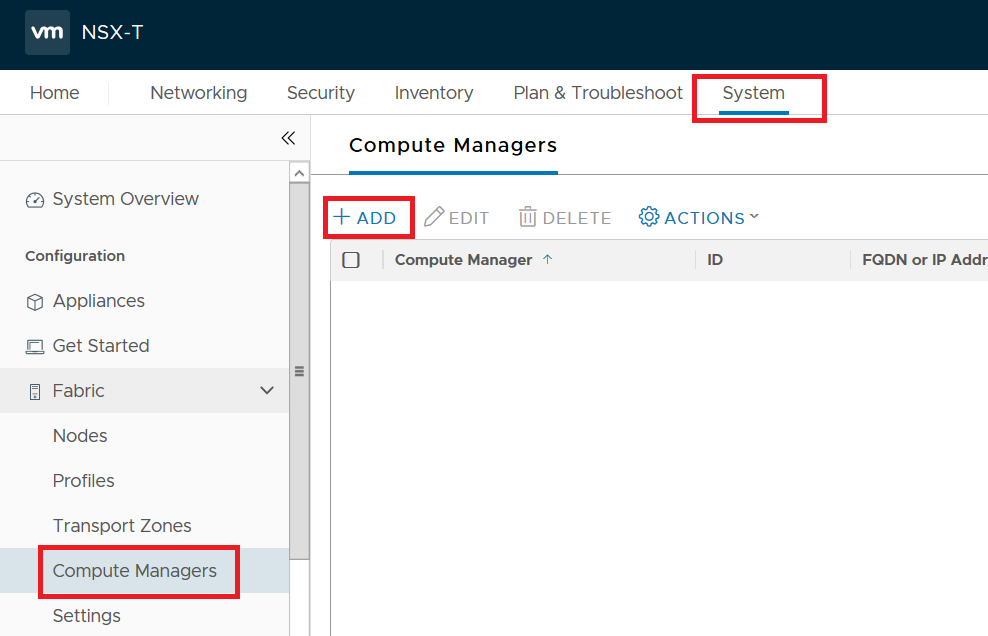
After clicking on +ADD you can enter vCenter’s FQDN , Port and Service Account information. If you are using vCenter Server 7.0 you can also choose “Enable Trust” in order to create a two-way trust between NSX-T Manager and vCenter Server. This feature is useful for services running in vCenter Server like Tanzu or vSphere Lifecycle Manager.
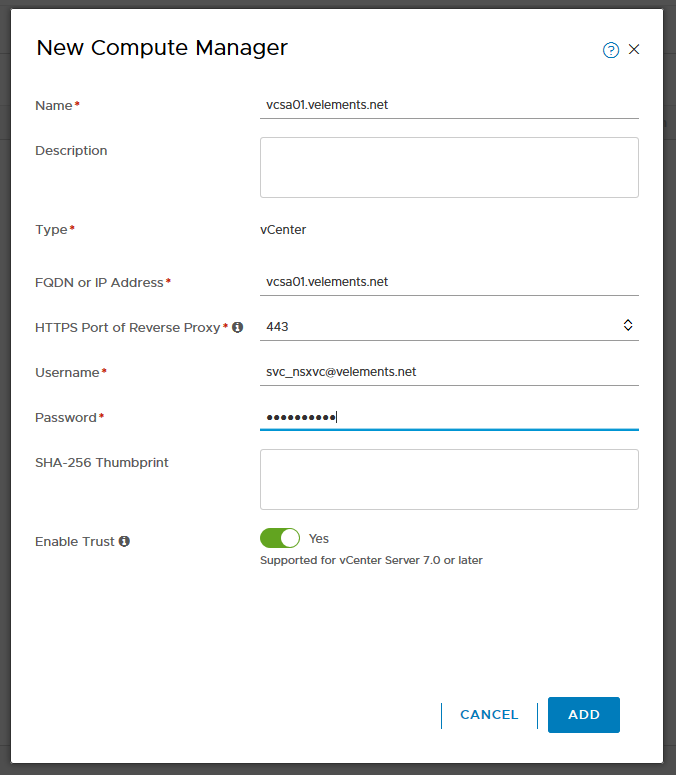
After the Compute Manager has been added you can check the Registration and Connection status.

Now the required infrastructure is ready to continue and add the two other NSX-T Managers which we will discuss in the next blog post.
3 thoughts on “Add Compute Manager to NSX-T 3.0”