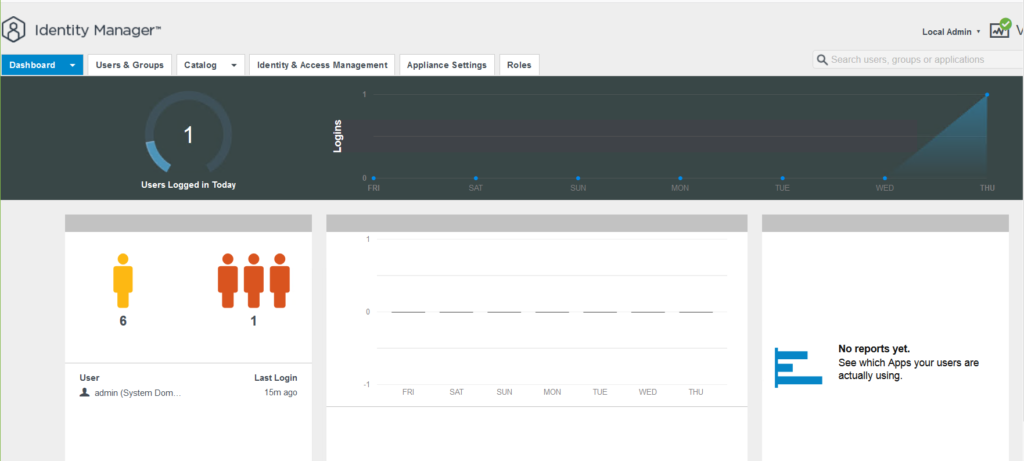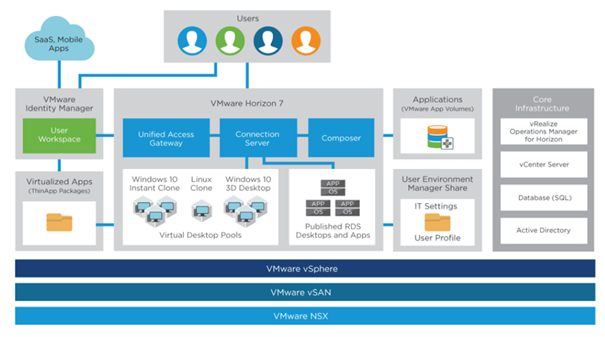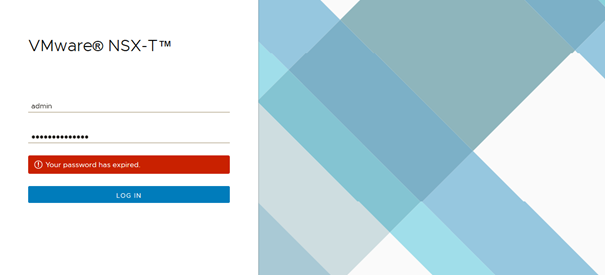As part of vSAN Stretched or 2-Node cluster configuration, a witness appliance should be deployed and configured. This witness appliance will host witness components that are being used in split-brain failure scenarios. The witness component will act as a tie-breaker and help vSAN cluster to satisfy the quorum requirements. The witness server could be installed as a dedicated physical ESXi host or a specialized virtual witness appliance can be used instead. The main reason for having witness as a virtual appliance is it does not require an extra vSphere license to consume and eventually save some cost especially for smaller implementation like ROBO. The other reason behind using a virtual appliance is for multi-cluster environments like VCF stretched cluster implementation. Due to the reason of each vSAN cluster needs its own witness, then you can consolidate all of them on one physical host on a third site.