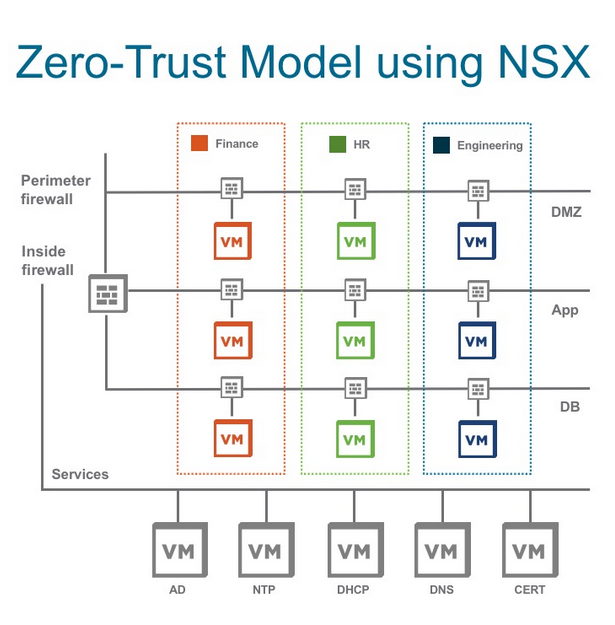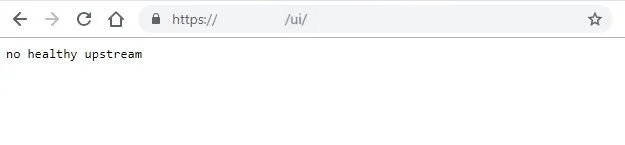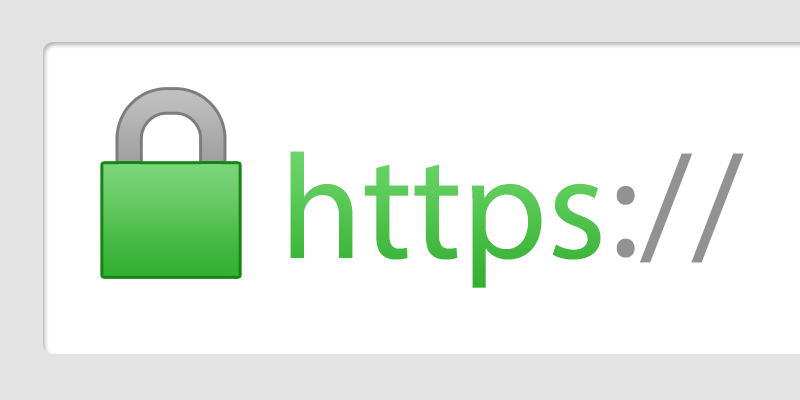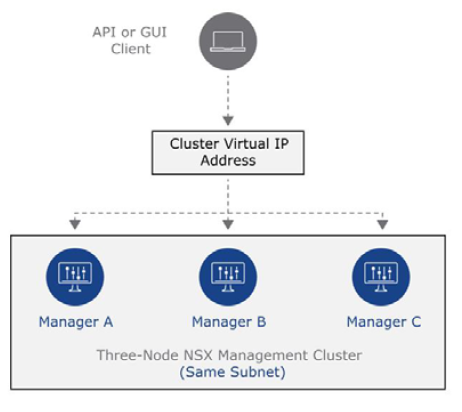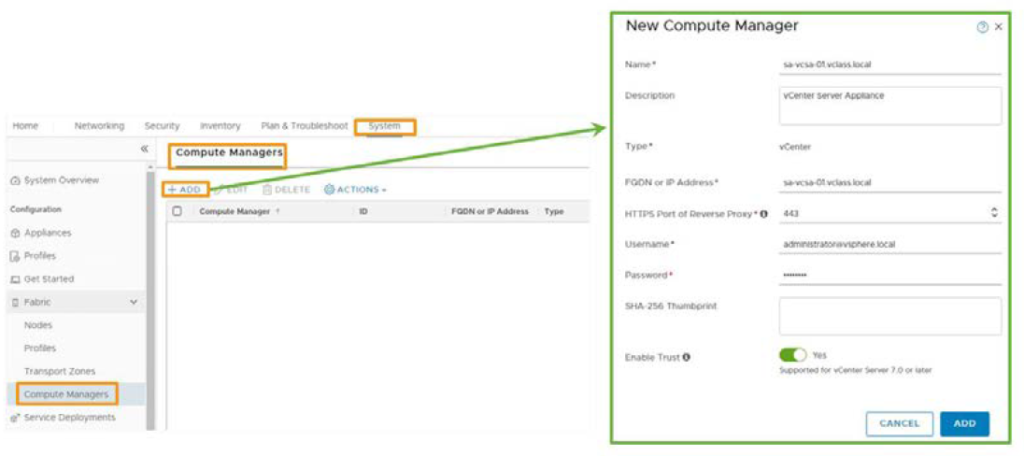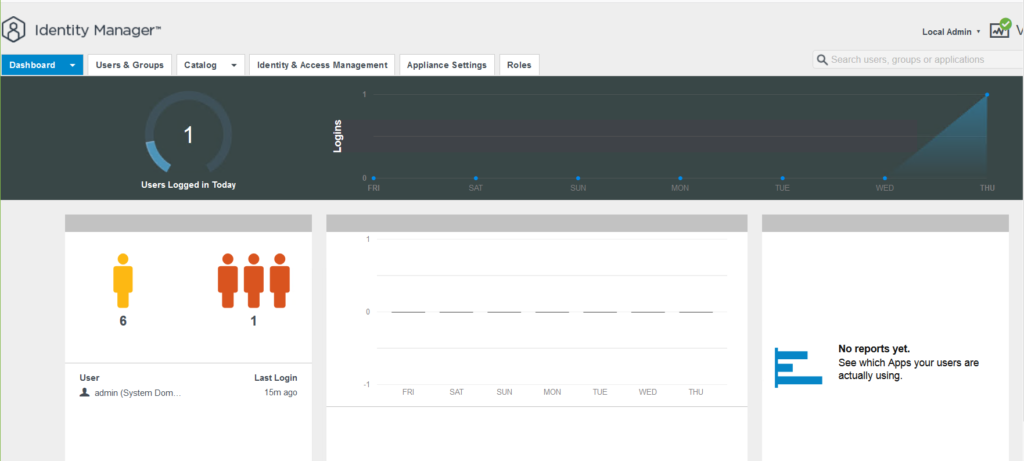In the first part of NSX-T Distributed Firewall, I explained the importance of embracing NSX-T DFW. In this post, I review how you can create and apply firewall rules to implement Micro-segmentation. To create firewall rules, first you need to define a Policy section which basically contains one or more firewall rules. A policy in NSX-T DFW can be defined as stateful or stateless. In the case of being stateless, you need to define the rules in both directions. Otherwise, the reverse traffic is not allowed to pass. On the other hand, in the default stateful mode, when you define a rule it will apply bidirectionally.

Then you need to define the rules under the policy section which evaluates the criteria of a traffic flow. DFW rules determine whether the traffic should pass or get dropped based on the protocol and ports.
Continue reading “NSX-T Distributed Firewall – Part 2”