Upgrading vRealize Log Insight is a pretty straightforward process. You need to download the upgrade PAK file from VMware website. Then under the Administration section of the vRLI dashboard, under Management click on Cluster, and on the right panel, select Upgrade Cluster. You might have a standard non-cluster vRLI environment but doesn’t matter the upgrade process goes the same path both for standard and cluster environments. Then you just feed the wizard with the downloaded PAK file and then start the upgrade process. Super easy huh?!
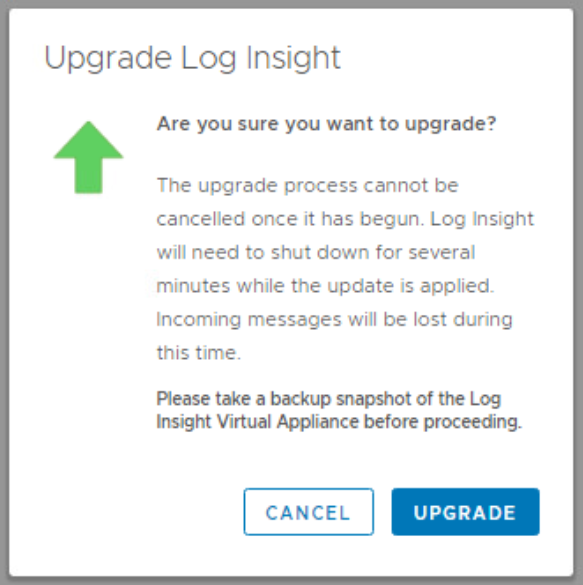
It should go that easy, but as you know, when working in the field things always don’t go as planned!
While upgrading a vRLI cluster environment from version 8.2 to 8.4, we faced an error after trying to upload the upgrade PAK file. As you can see in the below screenshot, the upgrade process failed with an error stating Unable to upgrade from PAK file.
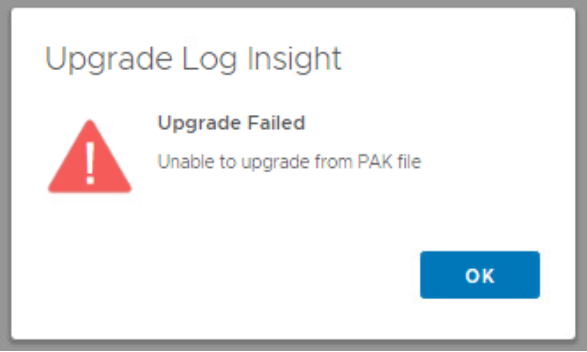
While investigating the Upgrade Failed error, I found this article from VMware. It basically recommends making sure the PAK file is not corrupted, vRLI license is not expired, and finally, checking the free space of the vRLI appliance root file system. Good point isn’t it?! The PAK file needs to be uploaded to the vRLI master appliance and start the upgrade process. So you are thinking of SSH into the vRLI appliance and run a df – h command and that’s exactly what you should do! But the problem is that we couldn’t find the exact directory that needs to have enough space for this PAK file copy process. As you can see in the below screenshot of df -h command execution that there are a bunch of directories available, so which one should have enough free space?
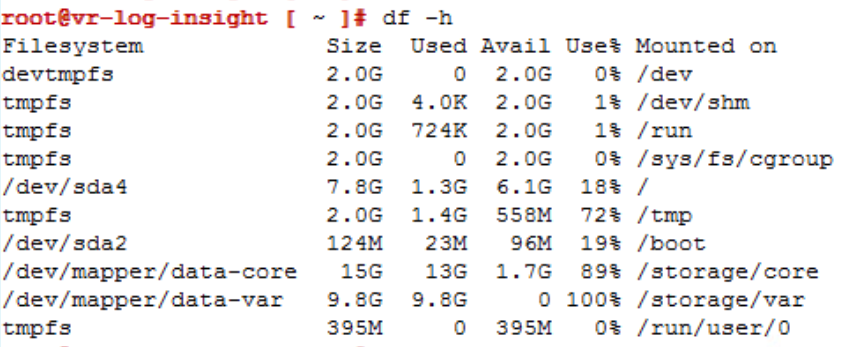
After investigating a bit more, we realized that /storage/var is the target for this PAK file copy. As you can see, it is 100% full and there is no space for the data copy. Under /storage/var/log you probably can find some old log files that you can clean up but first, make sure you have a full backup and a snapshot from the appliance. Just make sure there is enough space for the PAK file copy and re-run the upgrade process and it should work fine.