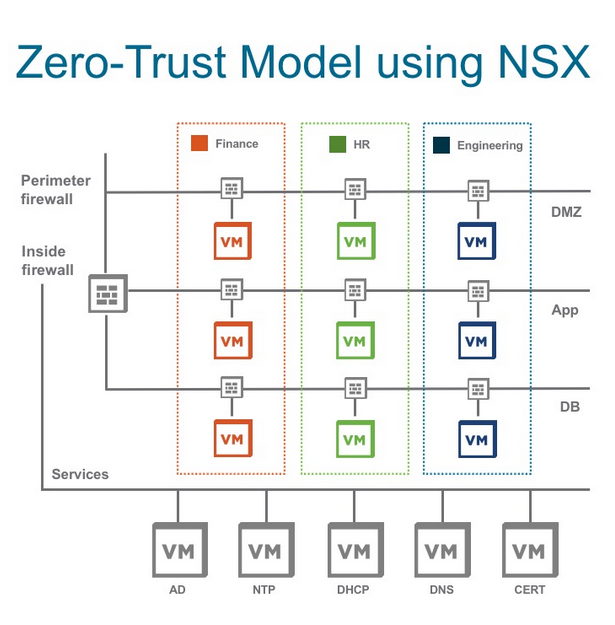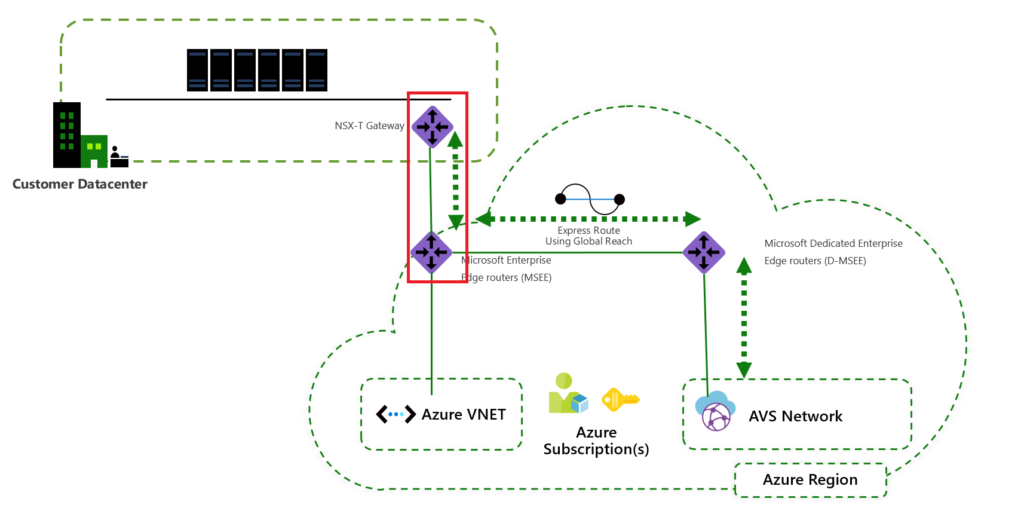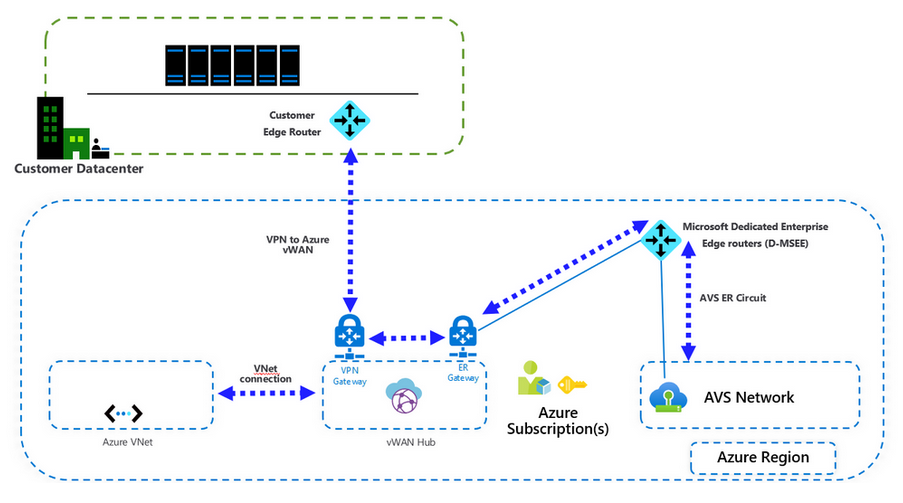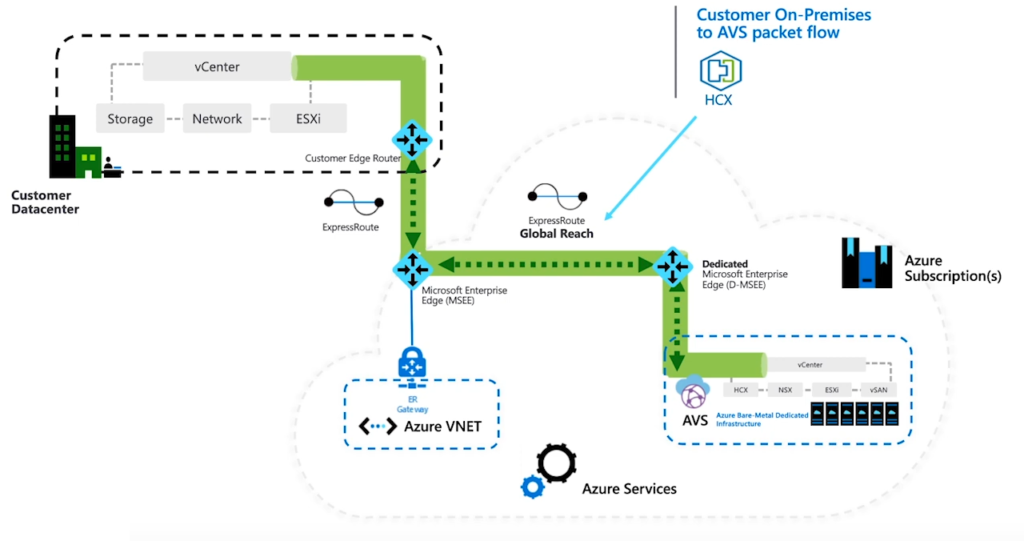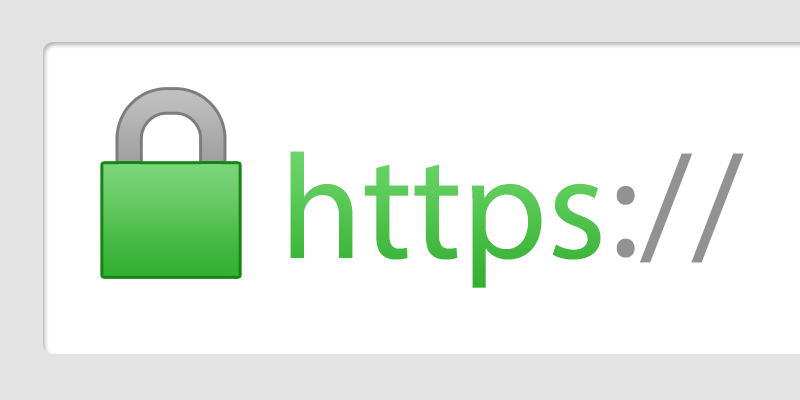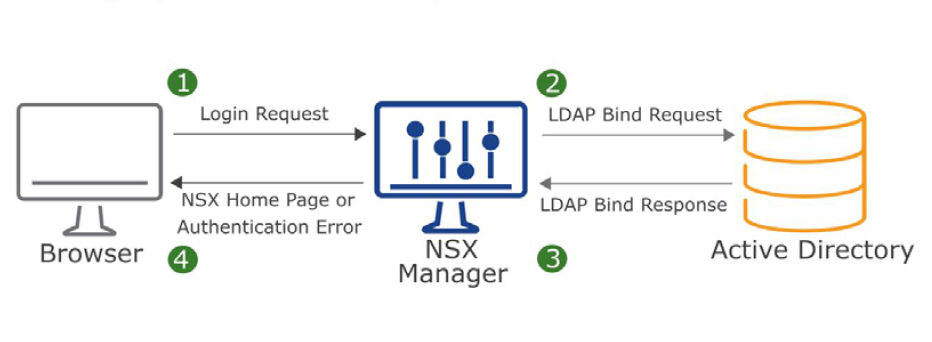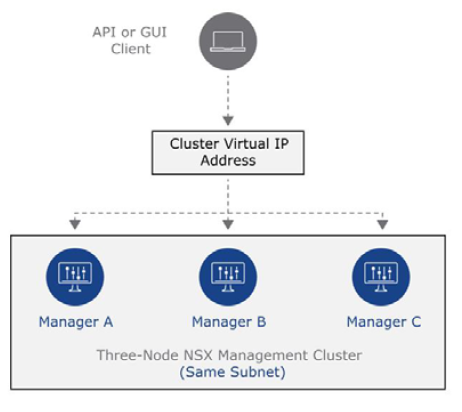Since the release of NSX-T 3.2, I have had questions about an option in the installation wizard of the NSX Manager OVA appliance regarding the GRUB root password, and in this post, I want to address it. If you wanted to recover a lost or forgotten password for the root account of the NSX Manager appliance, you had to reboot the appliance and force the boot process to enter the GRUB menu.
But to be able to do that, when everything was under control and you had the root’s password, you needed to log in to NSX managers with root and configure the GRUB Hidden Timeout. There was also a default password configured which we could use or change together with the hidden timeout configuration.
Continue reading “GRUB Root Password – NSX Installation”